Automatically Shutdown Computer At Certain scheduled time
This tutorial will shutdown your computer at a certain time even if users are logged on or off and will check to make sure they aren’t still using it before it shutdowns.
- Create a .BAT File by opening up notepad and when you save as, select all files then name it shutdown.bat.

- Put the following text in the file “c:/shutdown.exe –s” and save it. When this .bat file is run it triggers the shutdown.exe file under windows and your computer will shutdown.
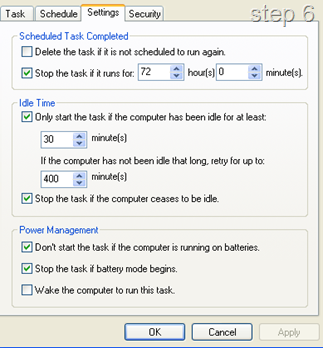
- Now to schedule it, open up Scheduled Tasks under control panel or task scheduler which it is known under vista/windows 7
- Add scheduled task, select the .bat file you have just made (i stored it in C drive), perform this task daily, start time 6PM, enter the administrator credentials and finish.
- Now double click the task and go to the settings tab. Under Idle Time, "only start this task if the computer has been idle for at least 30 minutes" and i also ticked the next box so it continues to check up until 12pm until the computer is idle.
In my Workplace i did this on 5 computers, because the others have remote users, i worked out it saves $100 per computer/per year totalling a $500 saving per year.
Other Notes:
- You can also include various maintenance routines in this .bat file when it shutdowns. For example, mine cleans all temp files and runs a defrag on the local drive. To Implement this, install Crap Cleaner on the computer and add the following code to your .bat file.
“C:\Program Files\CCleaner\ccleaner.exe" /AUTO
defrag c: /f
c:/shutdown.exe –s”
 Follow
Follow